Cooper Security Homelink 75 Installation Guide Page 1
Browse online or download Installation Guide for Security access control systems Cooper Security Homelink 75. Cooper Security Homelink 75 Installation guide User Manual
- Page / 32
- Table of contents
- BOOKMARKS
- Homelink 75 1
- Contents 2
- Introduction 3
- Controls and Displays 5
- The Display 6
- Administration 8
- Voice Memo 9
- Omit Zones 10
- Adding Users 11
- User Types 12
- Partitions 12
- Access Code 13
- Proximity Tags 13
- Telecommands 14
- Pendants 15
- PA (Panic Alarms) 16
- Editing Existing Users 16
- View Log 17
- Facilities On/Off 18
- System Configuration 21
- Deleting Telecommands 23
- Summer/Winter Time 25
- Message Volume 26
- Installer Access 26
- Follow Me 27
- Outputs 28
- Telephone Call 28
- List of Menu Options 30
- Page 32 32
Summary of Contents
Homelink 75 Security System Administrator’s Guide
Administration Page 10 Omit Zones You may wish to prevent a zone causing an alarm. For example, if you have a fire door that is normally closed and pr
Administration Page 11 Users The control unit can recognise up to 50 individual users. Select Users in the User Menu to add new users, change their
Administration Page 12 ABCÆÅÄ DEFGHIJKL MNOØÖPQRSTUV WXYZSpace'():.-!& Figure 3. Letters Assigned to Keys User Types When you complete the us
Administration Page 13 Access Code After assigning users to one or more partitions, the display requests you to assign an access code to the user. 9
Administration Page 14 Telecommands A telecommand is a small remote control that you can attach to a keyring. The telecommand has four buttons and a s
Administration Page 15 11. Press any button on the telecommand that you wish to register. . When you press the button the control unit learns the
Administration Page 16 PA (Panic Alarms) A PA is a two button telecommand, used to start a Panic Alarm. To activate the transmitter you must press bot
Administration Page 17 3. Select the option you wish to edit. The options available are the same as those shown when adding a user. 4. Press DONE
Administration Page 18 Facilities On/Off You can switch the following facilities on or off: When you switch on: The control unit: Chime Gives a tone
Administration Page 19 Test If you think that part of the system is not working correctly then you can use the Test option to test various periphera
Page 2 Contents Introduction...3 Controls and Displays...5
Administration Page 20 Outputs The display shows a list of the outputs installed on the system. Select the output you wish to test. Press DONE to fini
Administration Page 21 System Configuration The System Configuration option allows you to set up parts of the system to suit your particular needs.
Administration Page 22 During programming the installer may allocate some outputs so that they can be reprogrammed by an Administrator. The following
Administration Page 23 Re-Programming Telecommands for Users The System Config - Telecommands option allows you to re-program buttons on a telecomma
Administration Page 24 Note: If you do not have the device press "NO TELECOMMAND". The display shows a list of the registered devices. Selec
Administration Page 25 To start the call: 1. Enter the User Menu and select System Config - Call Downloader. The display shows the Call to Download
Administration Page 26 Message Volume If you have voice prompts switched on (see page 18), then you may wish to adjust their volume. 1. Enter the Use
Administration Page 27 About Comms If you wish to check what type of telecommunication line your control unit has, enter the User Menu and select Sy
Administration Page 28 Outputs You can operate radio output modules from the keypad, as well as by using a telecommand. To operate an output: 1. Ente
Administration Page 29 used by many mobile phone providers to register SIM cards and check their credit level. If you attempt two way speech then a
Page 3 Introduction The Homelink75 is a wireless intruder alarm system that provides several features specially for domestic use. These include socia
Administration Page 30 List of Menu Options Item Page Voice Memo 9 Play 9 Record 9 Delete 9 Omit Zones 10 (Zone 01, 02, …) Users 8 Edit User 16 (fo
Administration Page 31 Item (cont’d) Page System Config 21 Set Date & Time 21 Ouputs 21 Telecommands 23 Call Downloader 24 Summer/Winter Tim
Page 32 © Cooper Security Ltd. 2006 Every effort has been made to ensure that the contents of this book are correct. However, neither the authors nor
Introduction Page 4 1. Single button pendant panic alarm. 2. Single button wrist/pendant panic alarm. 3. Two button panic alarm. 4. Two button panic a
Introduction Page 5 Controls and Displays Figure 2 shows the controls and displays available on the control unit. 1234567890#8 1. LCD display . 5.
Introduction Page 6 The Display The display shows messages and prompts to help guide you through setting, unsetting and programming the system. When t
Introduction Page 7 Keys: Full sets the system. Unsets the system. u Scroll up. n Scroll down. (no markings) The function of these keys depends o
Page 8 Administration To make changes to the way your system works you must enter the User Menu. Your degree of access to the User Menu depends on wh
Administration Page 9 Voice Memo You can leave a short voice message on the system. Any user can play back the message, either when they unset the s
More documents for Security access control systems Cooper Security Homelink 75


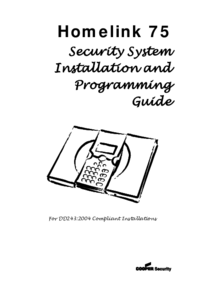


 (32 pages)
(32 pages)







Comments to this Manuals