Cooper Security M2000 User's Guide Page 29
- Page / 180
- Table of contents
- TROUBLESHOOTING
- BOOKMARKS
Rated. / 5. Based on customer reviews


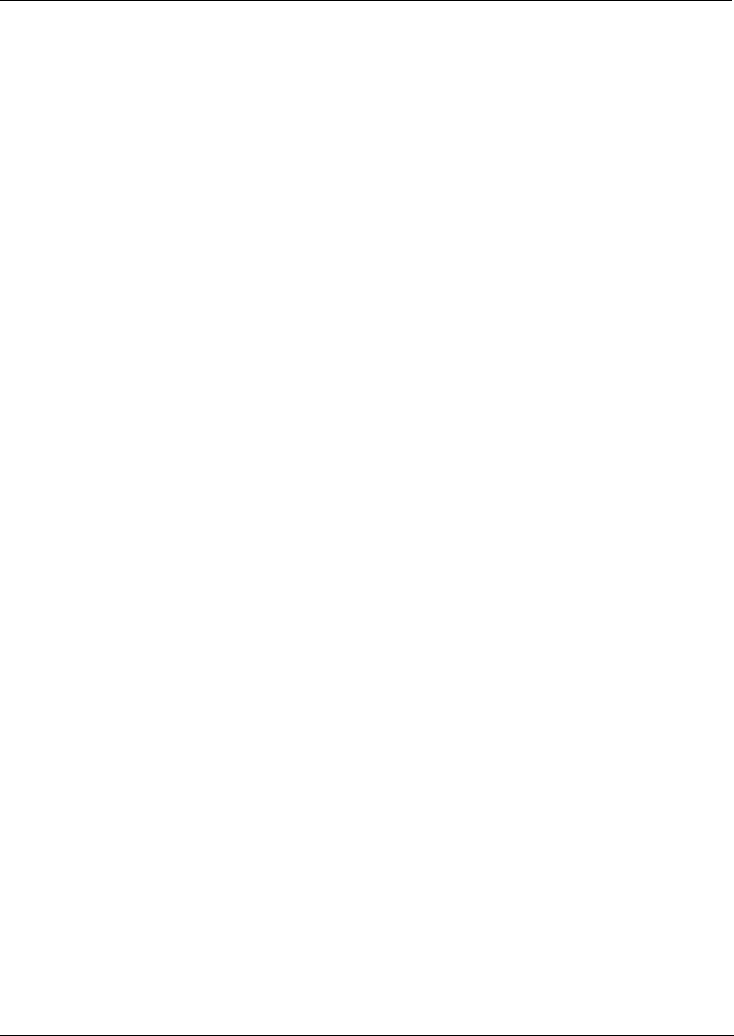
Engineering Manual Engineer Menu 1-1
21
)
Except when in Walk Test mode (User option 1-1-2), all programmed zone types are active
and can be communicated to an ARC, even while an engineer is logged in. If the system is
connected to an ARC and work carried out the system could cause alarms to trigger, it is
recommended that you contact the ARC before work begins to avoid any unnecessary call-
outs.
You must program each zone using Engineer option 1-1 in order for the system to function
correctly. The number of available zones depends on the panel type and expansion devices you
are using (see page 2).
Use the following steps and the flowchart on the previous page to program a zone.
)
Advanced zone programming options are available in option 1-2.
Step 1 – Select Zone
The 4-digit number shown in the bottom-left corner of the display indicates the zone to be
programmed.
For all zones:
The first digit is the network number. This is the network number of the device that the
zone is connected to (0 for zones connected to the control panel PCB). The number of
available networks depends on the type of control unit; see pages 3 to 4 .
The next two digits specify the device address that the zone is connected to (00 for zones
connected to the control panel PCB). For devices such as keypads, the device address is
determined by a link or switch on the device PCB.
Note that the zones on keypads attached to MSNodes do not provide extra zones over and
above the eight zone provided by the MSNode.
The final digit specifies the zone number on the selected device.
Example: 2031 is (reading right to left): zone 1 of device address 03 connected to network 2.
Zones connected to the control panel are numbered 0001 to 0008.
Step 2 – Select Zone Type
The zone type defines how the panel will respond when the zone is triggered. The following
zone types are available:
)
By default, a zone is "triggered" by opening the zone contacts. If the zone's Inverted
attribute is set to YES (page 29), the zone triggers when the zone contacts close.
)
Copying zone details: Pressing B or
r
at step 2 copies all properties of the previously
programmed zone.
0 – Not Used
This zone never generates any alarm. It can, however, be used to operate an output
programmed to mimic the zone status; see page 58.
- Contents 3
- Contents Engineering Manual 4
- Engineering Manual Contents 5
- Preface 8
- Chapter 1: Introduction 9
- Network Wiring = 4 Core 11
- Engineer’skeypad 11
- (cannot have zones 11
- Control Panel Features 13
- Compatible Devices 14
- IDNode and MIDNode 15
- System Wiring 17
- 100m max 18
- Calculating Voltage Drop 19
- Table 1. Voltage Drop 20
- Voltage Drop Example 1 20
- Example 1 21
- Example 2 21
- Installation Instructions 22
- I=360mA I=180mA I=180mA 23
- Chapter 2: Getting Started 24
- Press [Ent] To 25
- Leave Menus 25
- About the Engineer Menus 26
- Options in Engineer Menu 1 27
- Step 1 – Select Zone 29
- Step 2 – Select Zone Type 29
- User's Guide 44
- Custom Output 49
- Keypad Installation 64
- Instructions 64
- Overview 75
- Option 1-5-3 : Exceptions 76
- Option 1-5-4: Auto Sets 78
- Example: Auto Setting 82
- Option 1-7: Customising Text 86
- Confirmation On 97
- Manager's Manual 104
- Introduction 105
- Sh o w s c u rr e n t 113
- [ENT] to CONFIRM 137
- 002 LEC2S 137
- Equipment 3 137
- Confirm Devices 137
- Equipment 7 139
- Default User 1 139
- [ENT] to DEFAULT 139
- Table 6. Default Settings 141
- Equipment 9 143
- Test Display 143
- 8888888888888888 143
- Manager's 147
- Log Event Codes 148
- 2:04:1 MSNode 154
- Not Learned 154
- 1:01:1 Not Used 154
- 5. TROUBLESHOOTING 156
- Appendix A: Text Keys 159
- Start Guide 160
- To program the system 161
- Commercial with Foyer Mode 162
- To Program the system 163
- Digital Communicator 164
- To Program the Communicator 165
- Test Call 165
- Dynamic Test Call 165
- Static Test call 166
- DD243: 2004 Compliance 167
- ACPO PA Reduction Policy 168
- Engineer Quick Reference 169
- Location Of : 172
- 1,Panel 2,Keypad 172
- Index Engineering Manual 174
- Engineering Manual Index 175
- Part No: 12039336 Issue 4 180
 (56 pages)
(56 pages)







Comments to this Manuals